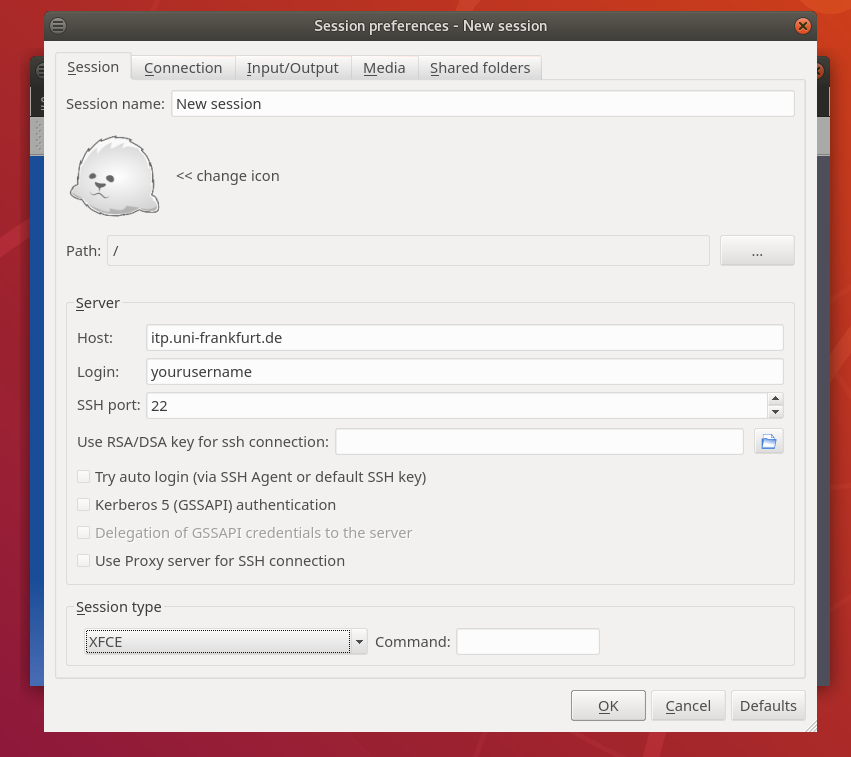Difference between revisions of "X2GO"
(Update download link) |
|||
| (3 intermediate revisions by the same user not shown) | |||
| Line 1: | Line 1: | ||
| + | X2GO will soon be removed. Please use the [[Graphical Remote Login with xrdp]] instead. | ||
| + | |||
X2GO provides full remote access to your Linux desktop at the ITP. There are clients for Linux, Windows and MacOS. | X2GO provides full remote access to your Linux desktop at the ITP. There are clients for Linux, Windows and MacOS. | ||
| Line 5: | Line 7: | ||
== Windows / MacOS == | == Windows / MacOS == | ||
| − | + | [https://wiki.x2go.org/doku.php/doc:installation:x2goclient Installation guides] with download links can be found on the [https://wiki.x2go.org/doku.php/start x2go homepage]. | |
| − | |||
| − | |||
== Ubuntu Linux == | == Ubuntu Linux == | ||
| − | X2GO is | + | X2GO is part of Ubuntu 18.04 and most other linux distribution. To install it (in ubuntu) enter the following command into the shell: |
| − | |||
| − | |||
$ sudo apt-get install x2goclient | $ sudo apt-get install x2goclient | ||
| − | |||
| − | |||
= Setup = | = Setup = | ||
| − | The setup is very simple. Basically you need the hostname | + | The setup is very simple. Basically you need the hostname itp.uni-frankfurt.de and your Login name and Password. |
| − | + | Not all session types available in the pull down menu at the bottom of window work. A working choice is 'XFCE'. | |
| − | + | [[file:X2goclient.png]] | |
| − | + | If you use ssh-keys for login without password you have to check 'try auto login' or provide the path to your private RSA/DSA key if it is not located in standard directory (.ssh in Linux). | |
Latest revision as of 15:24, 29 July 2020
X2GO will soon be removed. Please use the Graphical Remote Login with xrdp instead.
X2GO provides full remote access to your Linux desktop at the ITP. There are clients for Linux, Windows and MacOS.
Installing the client
Windows / MacOS
Installation guides with download links can be found on the x2go homepage.
Ubuntu Linux
X2GO is part of Ubuntu 18.04 and most other linux distribution. To install it (in ubuntu) enter the following command into the shell:
$ sudo apt-get install x2goclient
Setup
The setup is very simple. Basically you need the hostname itp.uni-frankfurt.de and your Login name and Password.
Not all session types available in the pull down menu at the bottom of window work. A working choice is 'XFCE'.
If you use ssh-keys for login without password you have to check 'try auto login' or provide the path to your private RSA/DSA key if it is not located in standard directory (.ssh in Linux).